Want to make your resume stand out? Here’s our pro tip: use lines! You don’t follow? Well, let’s break it down for you. Adding lines can be the game changer for your resume to shine in front of the recruiter. Although they look simple, trust us, “simplicity is the ultimate sophistication,” as perfectly quoted by Leonardo da Vinci.
The following blog will dive deep into how to insert lines in Word for your resume. We’ll talk about why they matter on your resume and where they can make the most impact. Not only that, but we’ll also discuss other engaging Word features that can make your resume pop. Whether you’re a seasoned professional looking for a career shift or someone new stepping into the career world, make sure to read this blog from start to finish to learn the power of lines.
Why Do Lines Matter?
We know what most of you are wondering right now: “Does adding a simple line really make a difference on my resume?” And the simple answer to that is “Yes!” Horizontal lines can have a great impact on a resume. Here are some benefits of inserting them in your job resume:
1. Improve Readability:
Lines can act as support to your document and thereby improve organization and flow. Using them can help the recruiter while reading and make your resume easier to follow. In addition, you could also use them to emphasize a particular point that you want your recruiter to know.
2. Helps Divide Your Sections:
A resume is a document that showcases your work experience, skills, qualifications, and achievements to the recruiter. As there is a lot of information to work with, lines can also help with dividing your content into meaningful sections.
A simple line could act as a divider between your work experience and educational qualification. Or you could separate your skills apart from your achievements. This way, you make it more convenient for the recruiter to know what is in your resume.
3. Provide your Resume a Professional Look:
Recruiters have to scan through hundreds of resumes to pick out only a handful of candidates for the interview. So, its presentation is as crucial as what you write in it. Most likely, your resume will go through an applicant tracking system (ATS). This system scans your resume to find the right keywords associated with the job description. Only the approved resumes are sent to the recruiter. If you’re unsure of how to make your resume ATS-friendly, hire a professional resume writer.
You can’t use fancy fonts as it can confuse the machine. The only features it allows are bullets and horizontal lines. Horizontal lines between each section make your resume more presentable.
How to Add a Horizontal Line in Word for Your Resume?
Microsoft Word is an excellent text editor document you can use to create your resume. It offers multiple features and a simple interface to work with. Here’s a step-by-step guide on how you can insert lines in Word for your resume:
a. Using the Ribbon:
The Ribbon refers to the toolbar located at the top of the windows that has multiple features to help you alter the document. Here’s how to insert a line using the Ribbon:
- After writing your resume, place the cursor where you want to place the line.
- Next, while the “Home” Tab is open, in the Ribbon, locate the Paragraph group.
- Select the “Borders” button to open the dropdown menu.
- In the dropdown menu, click on “Horizontal line.” Once you’re done, a line will appear under the specified location.
- Suppose you want to change the line appearance; double-click on it. This will open the “Format Horizontal Line dialog box. Here, you can change the width, height, and color scheme of the line in the way you want.
- When you’re done altering, press “OK” to confirm changes.
b. Using the Shortcut Keys:
Apart from the Ribbon, Microsoft also allows you to add lines with just your keyboard as well Here’s how:
- First, move the cursor to a blank line below the location where you want your line to appear.
- Now, to insert a line, simply type the Hyphen key on your keyboard thrice like such: (—).
- Next, hit enter. As you do, you’ll notice a simple line under your specified location.
- You could press the backspace key to remove the line or simply choose “no border” from the dropdown menu of the “Borders” button present in the “Paragraph” group in the “Home” tab.
Apart from the hyphen, there are other symbols you can use to create different lines:
- An asterisk (***) can create a dotted line.
- An equal sign (===) can create a double line.
- Number signs (###) can create a triple line.
Where to Use Horizontal Lines in Your Resume?
You could use the horizontal line while dividing your content. For instance, you could place horizontal lines under your header, resume summary, work experience, qualification, and skills. It will help your content to look more structured and thereby improve its readability.
Other Features in Word to Make Your Resume Engaging:
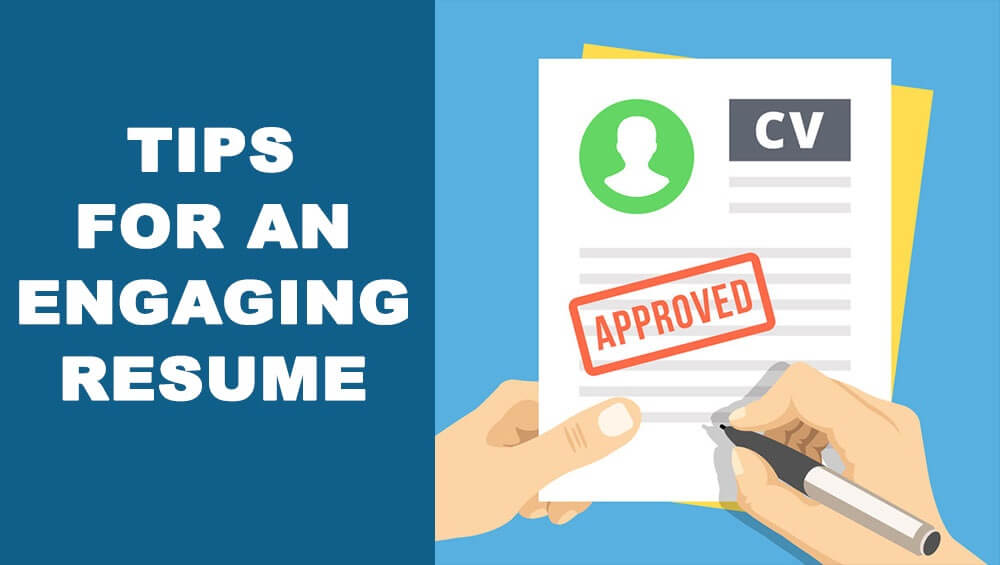
Apart from horizontal lines, Microsoft Word has a few other features that can help your resume stand out. Here are a few you can use:
1. Show/ Hide Formatting:
The Show/ Hide feature exactly does what its name suggests. After you’re done making your resume, this feature lets you clean up any messy formatting you’ve done while making the resume, like using multiple “Enter” hits instead of a page break.
The show/hide features can turn the formatting visible to help you fix these issues before you convert your resume into a PDF. It’s a great tool to use while editing your document.
2. Headers and Footers:
Next up, we have headers and footers. Your resume can’t be longer than two pages. So, you need to make it count. Now, there is some space above and below your page. Rather than letting it go to waste, you could use it to list down your contact info or skills. This way, you can save up space for discussing your work experience and qualifications.
3. Bullets:
If you have a number of relevant skills you want to highlight, you could use the bullet points. This feature can present it in a more structured way while also keeping your resume neat and simple.
Final Words:
In conclusion, lines are a must-have on your resume, as they make it readable and more professional. You could use them for content structuring. If you’re wondering how to insert lines in Word for your resume, then by following the points, you’re on your way to creating a neat yet professional resume that has a better chance of getting picked out.
FAQs
Can I Customize the Appearance of the Horizontal Line?
Yes! Double-click on the line to open the “Format Horizontal Line” dialog box. Here, you can alter its height, width, and color scheme.
Should I Use Horizontal Lines to Separate Sections?
Yes, horizontal lines can help with structuring content to make your resume readable for the recruiter.
Can I Use Other Decorative Elements Besides Horizontal Lines?
Apart from horizontal lines, you could use bullet features and font styles to make your resume attractive. However, don’t go overboard with creativity. Ensure to keep it formal.
How Do I Insert a Double Line in Word?
You could insert a double line by entering three equal signs (===) in a new line.

