It’s safe to say that Amazon might just be the most powerful and unstoppable platform dominating the world at the moment. So, who would want to miss out on the chance to have their own share in ruling the digital skies?
Well, that’s why all the little things matter, right down to the nitty-gritty details in your product descriptions. So, rest assured because we’re here to help you sort it out with the answer to your mind-boggling question: how to add images to Amazon product descriptions?
Your product description can shift the dynamics of your sales and performances from one level to another with just the right clicks and adjustments. So, believe us when we say that your product images are one of the most crucial elements in your Amazon product listing.
Some good quality, captivating, and aesthetic pictures are all you need to capture your potential customer’s attention with the power of a single glance. Now, let’s tell you all about how to add images to Amazon product descriptions so your product gets the limelight every time.
How to Add Images to Amazon Product Description? – The Process
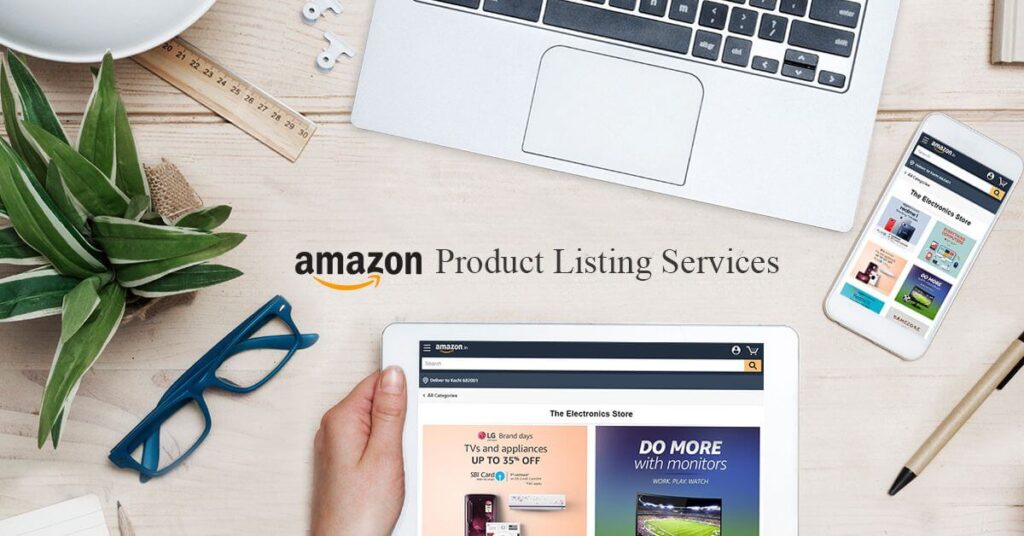
One wrong move with some low-quality, dull, and blurry photos, and your product can get lost down Amazon’s unending product labyrinth, taking all your hard work with it. So, to make sure nothing like that happens, it’s important we catch you up to speed with the whole process.
Yes, there’s a whole process to knowing how to add images to Amazon’s product description. So, let’s get to it then, shall we?
Terms of Service and Required Guidelines
So, Amazon has some set-in-place standards for every merchant or seller, big and small, to follow. And, the photo requirements apply, no matter what county you’re selling in. So, it’s best to keep these in mind before you get to listing your products.
And, as you pay heed to these guidelines, always remember that Amazon does make money on each of the purchases of your product, so they’re all well intended, and you can follow them carefree.
Now, before we begin, make sure you follow them to the T, just to make sure your Amazon product listing process goes smooth and easy breezy because there is a chance that your photos get rejected if they don’t meet the set standards and requirements.
The Technical Must-Haves
- Image File Formats:
Amazon requires you to keep your photo file formats among jpeg, tiff, png, and gif.
- Dimensions and Picture Size:
The required picture size and dimensions for Amazon range from 1000 pixels and above in any of the two: width or height.
- Color Mode:
Any color mode between CMYK or sRGB is good to go for photos being uploaded to Amazon.
- File Naming:
When it comes to file naming, there’s a specific format you need to follow. Your file name should essentially include the Amazon ASIN, JAN, ISBN, UPC, or EAN as the product identifier code and then a period, which is followed by the appropriate file extension.
The Contextual Must-dos
Here’s a list of some of the more general must-dos or don’ts that you need to be mindful of before you get to upload your photos to Amazon listings.
- Avoid Illustrations
The photo that you’re uploading must be a real photo of your product. All sorts of illustrations, drawings, or visuals are not acceptable.
- Make Sure There’s No Extra Items
It’s very important that your frame just has pictures of your products and your products only. This way, your customers won’t get confused and will be sure of just what to expect.
- High-quality Images
The photos that you’re thinking of uploading must be of the highest quality possible; otherwise, there is a chance they might get rejected.
- Filling the Frame
Photos of your products, if they include books, music, and videos, are supposed to fill up the entire frame. It’s recommended by Amazon to fill up the frame to up to 85%.
- Visibility
When it comes to visibility, the main thing is that the entire product should be displayed in the picture, without any cuts and such.
- Picture Background
It is required that your product photo’s background must be completely white.
- Avoid Text and Graphics
The product image itself should not have any additional text or graphics added during the photo editing process.
- No offensive photos
This is crucial. It’s mandatory to make sure that your photos don’t have any offensive or pornographic content. Such images or content will by no means be accepted and might entail further penalizations.
Now, this sums up all the guidelines you need to abide by before we tell you about the final step in the process of how to add images to the Amazon product description.
The Last Step – Uploading
So, now that we’ve got all the guidelines and requirements out of the way, it’s time to talk about the final part of the process: how to add images to your Amazon product description.
Once your images have been edited, formatted, and passed the approval process, it’s time to get ready to finally upload them to your Amazon product listing.
As you start the uploading process, you’ll be informed that you must upload nine photos for a new product listing. But, if you’re looking to simply add new photos to an existing Amazon seller listing of yours, then all you have to do is follow a few simple steps.
So, rest assured and follow through hassle-free.
- Start by entering your Seller account information.
- Once you’re on the main page of your Amazon seller account, go to “Manage Inventory.”
- From the listed products, choose the one you want to add new images to.
- Then, go to “Manage Images,” which is in the drop-down tab.
- From there, click the option that says “Add Images.”
- Now, with the display right in front of you, choose the picture slot that you want to upload your photo. You have the option to select both: an empty slot or make changes to an existing photo.
- Then, click “Browse File.”
- Now, you’ll have your options in front of you, so choose the image you wish to upload.
- For the last step, all you need to do is click the button that says “Upload Image(s).”
And voila, your photos are uploaded to your Amazon product listing.
There you have it, folks, just like that, you know just how to add images to Amazon product descriptions. So, what are you waiting for? Get uploaded and make sure your product description is nothing but the best the e-commerce game has seen.
But, if you find yourself struggling, it’s always a good idea to look into hiring some Amazon product description writing experts who know the tricks and tricks like the back of their hands and can make your e-commerce journey stress-free and hassle-free.
FAQs
How do I add a picture to Amazon?
All you need to do is follow these four steps:
· Open your Amazon account and go to Amazon Photos.
· Click on the “Add” icon, which you’ll find at the top-right of your display.
· Select “Upload Photos”.
· Now, pick the photos you want to upload.
What should I put in my Amazon description?
It’s beneficial to emphasize the benefits of your product and then list the main features.
How long should a product description be?
An Amazon product description can be of a maximum of 2000 characters.
What size image for the Amazon product description?
It’s recommended to use a 1:1 square image which has the dimensions of 2000 x 2000.

